Modules
The workflow engine consists of 3 modules:
(:arrow:)The Process Manager is used to construct a workflow process to match a business process, it is the workflow process designer.
(:arrow:)The User Interface is the collection of screens produced by the Process Manager and used by the user to interface with the workflow.
(:arrow:)The Process Monitor is used to track the workflow processes, i.e. execution and progress of each process of the workflow.
Behind these modules is the "engine", a set of PHP classes and scripts that execute the workflow processes.
Process Manager (PM)
The Process Manager is used to define the workflow and construct the interface for the user. The workflow process can be as simple or complex as required.
The management of a process is divided into four parts:
- Creation or editing of new or existing processes.
- Define and edit the workflow activities
- Define roles and map user groups to those roles
- Write the source code and design the templates for the interface.
Administer a Process
(:exclaim:)Must have Administrator rights to access this feature.
Hover the mouse over the "workflow" menu item and select the "Admin Processes" item in the dropdown menu.
You can now do one of three things
- Create a new process
- Edit an existing process
- Import a process
Create a new process
To create a new process give it a short name, and a longer description. At this time the process cannot be made active.
Press the create button.
Edit an existing process
To edit an existing process scroll down to the "List of Processes" and choose either the new major or new minor version links for the process you want to edit.
Major or Minor refers to the way the version number of the process is changed.
Importing a process
The workflow engine in another BW application can be used to export a process to an .xml file, it will contain all the design elements but not the data.
This .xml file can then be imported into your BW application where you will need to map your user groups, then you are ready to go.
To import a file you must choose the "Upload Process" tab, select your file and press Upload.
Editing Process Activities
Now you can start to edit the process activities.
To do this scroll down to the "List of Processes" and click on the "activities" button for the process you want to edit.
The screen below is made up of 4 sections:
- The Process Toolbar
- The Add/Edit activity form
- The activity listing
- The transition listing and form
The Process Toolbar
Shows the version number of the selected process
Shows a list of toolbar icons
From left to right:
- valid(green)/invalid(red) process
- activities (link to activities screen)
- edit (link to admin processes)
- code (link to PHP code editing screen)
- roles (link to roles editing screen)
- graph (not used)
- export (create *.xml format page for current process)
- processes (shows process statistics)
- monitor activities (shows activities statistics)
- instances (shows process instance progress)
- work items (shows work item statistics)
List of process errors that prevent validity
(:eek:)Bear with me please....still under construction
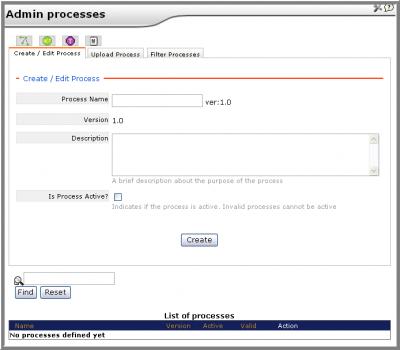
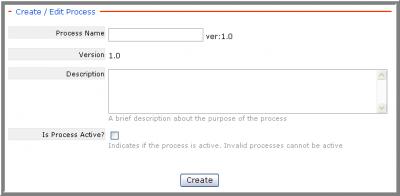

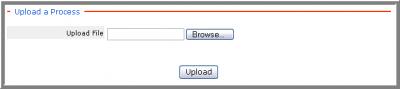

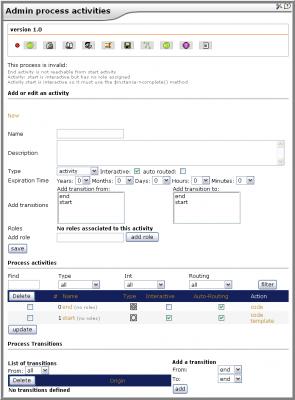
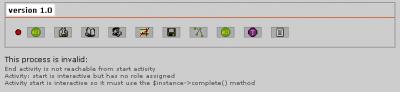
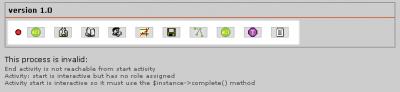
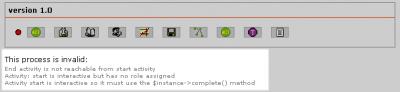
Comments
Very nice introduction!